Why Photos for macOS says an image is an unsupported image format
Apple
“);});try{$(“div.lazyload_blox_ad”).lazyLoadAd({threshold:0,forceLoad:false,onLoad:false,onComplete:false,timeout:1500,debug:false,xray:false});}catch(exception){console.log(“error loading lazyload_ad “+exception);}});
With the recent release of operating system updates, you might see a message like this in Photos in macOS:
The original image was captured in an unsupported image format. To view the full-resolution photo you need to upgrade to the latest version of macOS.
It’s a new one, unique to asymmetric upgrading! If you move your iPhone or iPad to iOS 11, change a setting, and keep a Mac running macOS 10.12 Sierra or earlier, you can wind up with files syncing across iCloud that Photos for macOS can display previews of, but not manipulate.
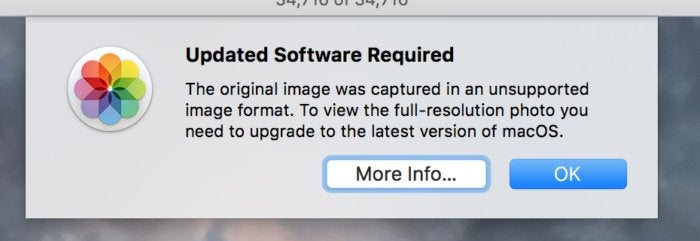 IDG
IDGIf you’re running anything but High Sierra and have newer file formats enabled for the camera in iOS, you will see this with those images in Photos for macOS.
iOS 11 and macOS 10.13 High Sierra add support for two super-efficient image and video file formats: HEIF and HEVC. By default, iOS 11 cameras shoot in formats that are backwards compatible. However, you can change this in Settings > Camera > Formats by switching Most Compatible to High Efficiency.
iOS 11 can still export and share files by converting them, which it does automatically. But iCloud Photo Library sync copies the exact file.
Apple has no plans to update older versions of Photos, so you’ll need High Sierra and its updated version of Photos to work directly with the new formats.
Ask Mac 911
We’ve compiled a list of the questions we get asked most frequently along with answers and links to columns: read our super FAQ to see if your question is covered. If not, we’re always looking for new problems to solve! Email yours to mac911@macworld.com including screen captures as appropriate. Mac 911 can’t reply to—nor publish an answer to—every question, and we don’t provide direct troubleshooting advice.


